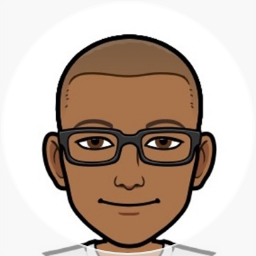Minimize Outlook to notification area
Outlook 2003 has an option that allows it's window to be minimized to the system notification area, near the clock. You can also have Outlook 2002 do the same thing, with some registry hacking.
For OL2003, the option can be found by right-clicking the Outlook icon in the notification area. Choose the “Hide when minimized“ option on the menu.
For OL2002, there is no user interface available to turn on the option. By modifying the registry, you can control the behavor.
The registry path is:
HKEY_CURRENT_USER\Software\Microsoft\Office\10.0\Outlook\Preferences
The registry key is called “MinToTray“ and is a DWORD value. If the key doesn't exist, use RegEdit to create it. When set to a non-zero value, typically 1, the feature is turned on. Setting it to zero turns the feature off.
If you have Windows XP or later, copy the following command and paste it into Run dialog:
reg add HKCU\Software\Microsoft\Office\10.0\Outlook\Preferences /v MinToTray /t REG_DWORD /d 0x01
The REG.EXE program is included with Windows XP, and I believe was available for earlier versions as part of the Resource Kit. It's a very handy program.
After making the change, you'll need to restart Outlook 2002 for it to take effect.
FYI, in case you're wondering, OL2003 uses the same key name for it's option, so you can use the registry to turn it on or off as well. However, change the registry path to reflect “11.0” instead of “10.0”.
Can anyone try this on OL2000 and let me know if it works there as well? The path for that would be “9.0”. Thus:
Outlook 2000 (unverified):
reg add HKCU\Software\Microsoft\Office\9.0\Outlook\Preferences /v MinToTray /t REG_DWORD /d 0x01
Outlook 2002:
reg add HKCU\Software\Microsoft\Office\10.0\Outlook\Preferences /v MinToTray /t REG_DWORD /d 0x01
Outlook 2003:
reg add HKCU\Software\Microsoft\Office\11.0\Outlook\Preferences /v MinToTray /t REG_DWORD /d 0x01