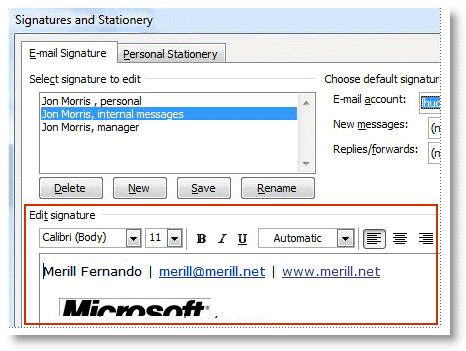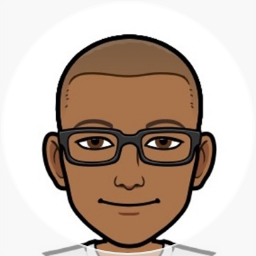Creating HTML Signatures on Outlook 2007
Outlook 2003 had a nice feature that allowed you to create a signature from an HTML file. This went missing in Outlook 2007 and a google search for Outlook 2007 signatures brings up a number of posts with people asking for help on how to do this.
ScottH posted a tip that showed you how to do it but it involved editing an obscure html file, the location of which varied from XP to Vista.
The solution is quite simple really and left me scratching my head as to why I didn't think of it before. All you need to do this is the humble copy and paste.
Using a browser open up the html file that you want to embed as your signature, highlight everything and copy/paste it to the signature window in Outlook 2007.
Here is a step-by-step on how to do this.
1. Create your signature using Google Pages. Browse to  http://pages.google.com (create an account and log-in if you don't have one)
http://pages.google.com (create an account and log-in if you don't have one)
2. Click on the Image button and upload the image that you want to include in your signature. Format the rest of your signature and Publish it.
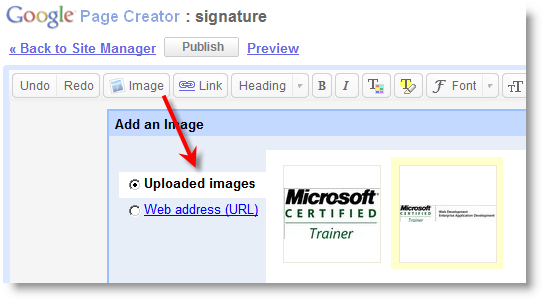
3. In the resulting page, highlight any part of the page that you want to include in your signature and Copy it.
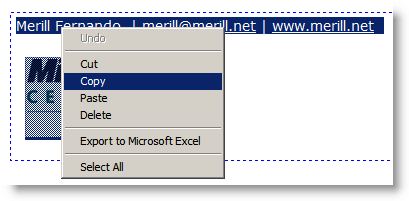
4. Switch to Outlook 2007. In a new message, on the Message tab, in the Include group, click Signature, and then click Signatures.
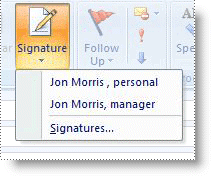
6. On the E-mail Signature tab, click New. Type a name for the signature, and then click OK.
7. In the Edit signature box, paste in the signature that you copied from Google Pages.